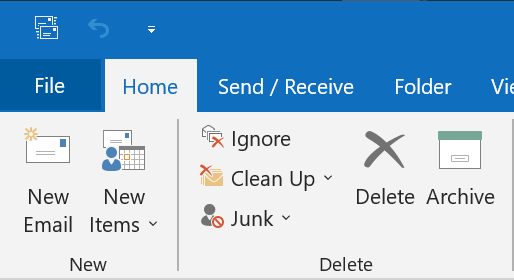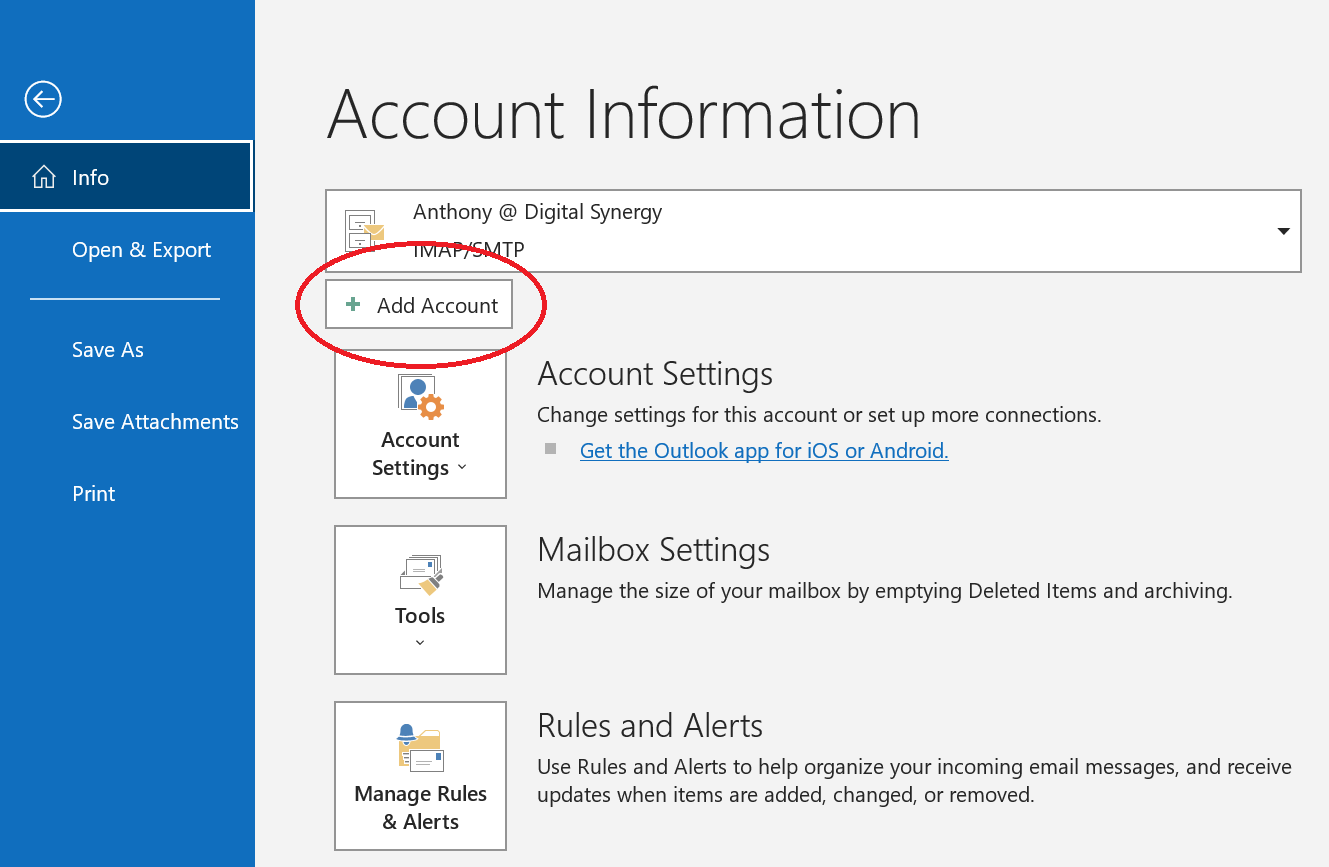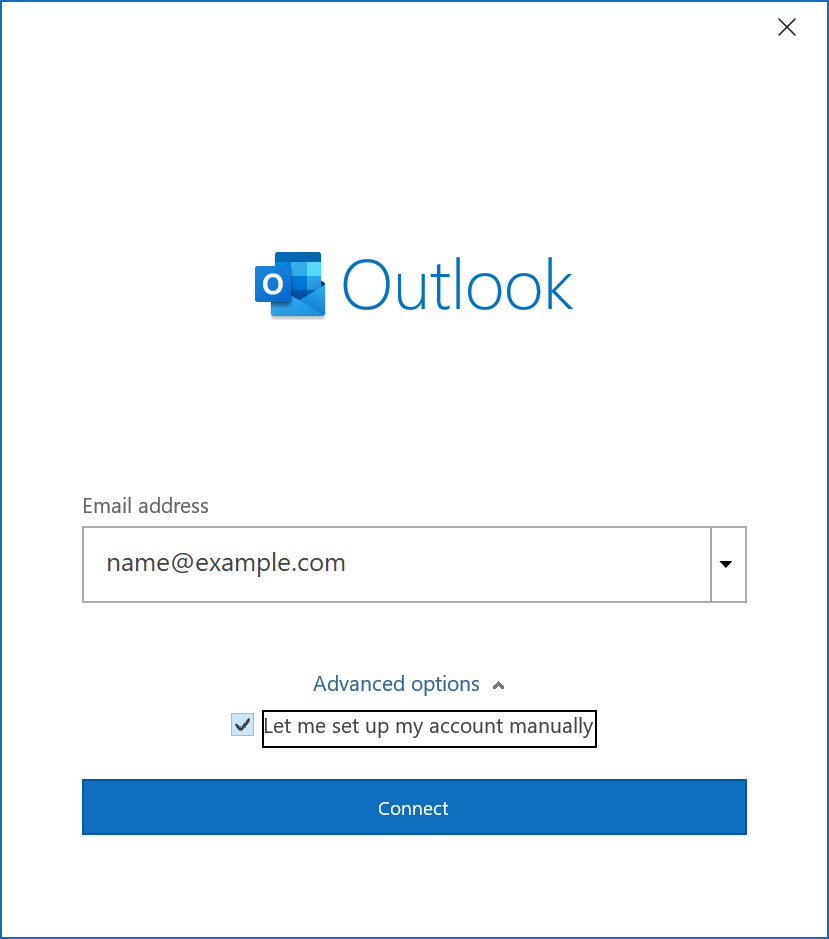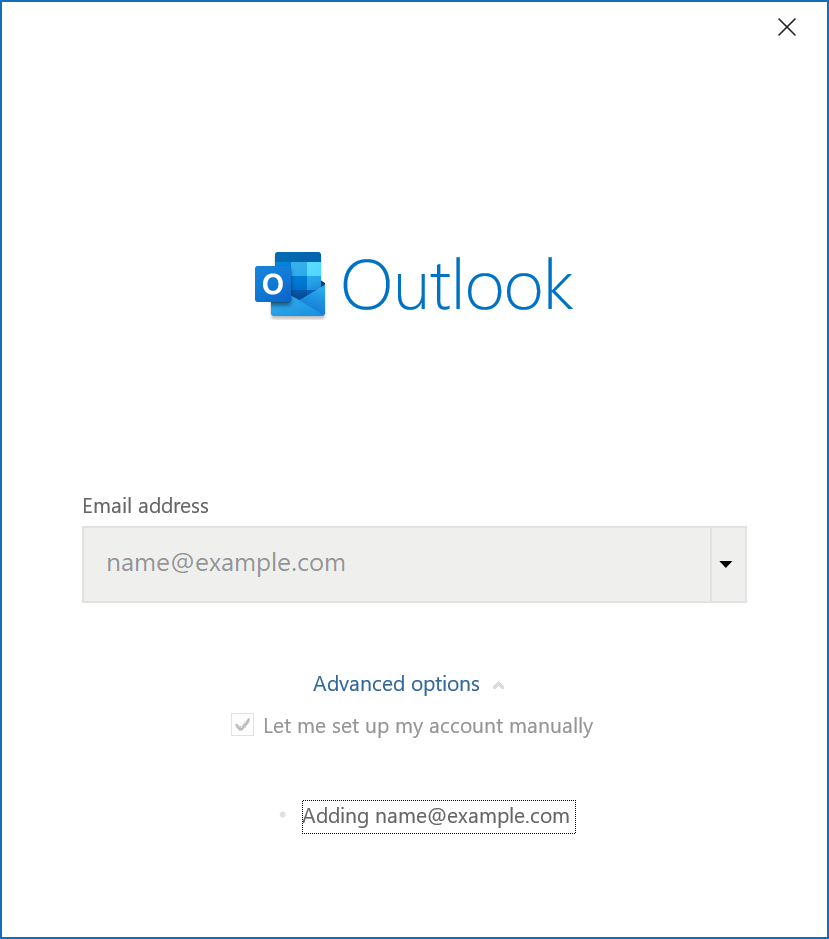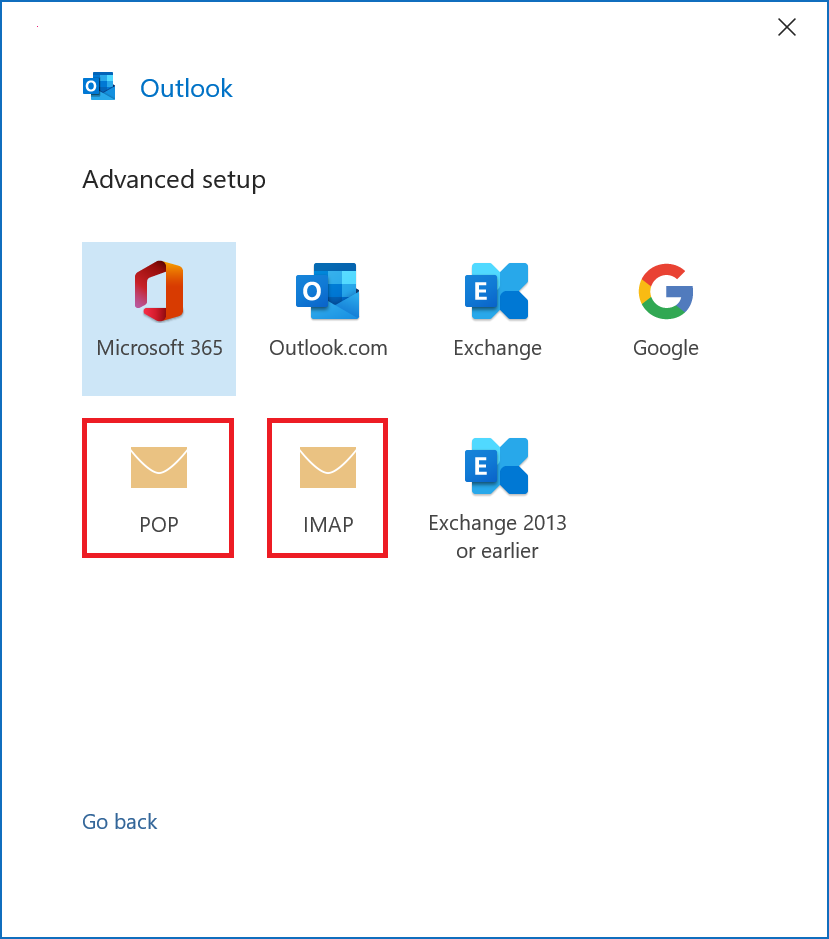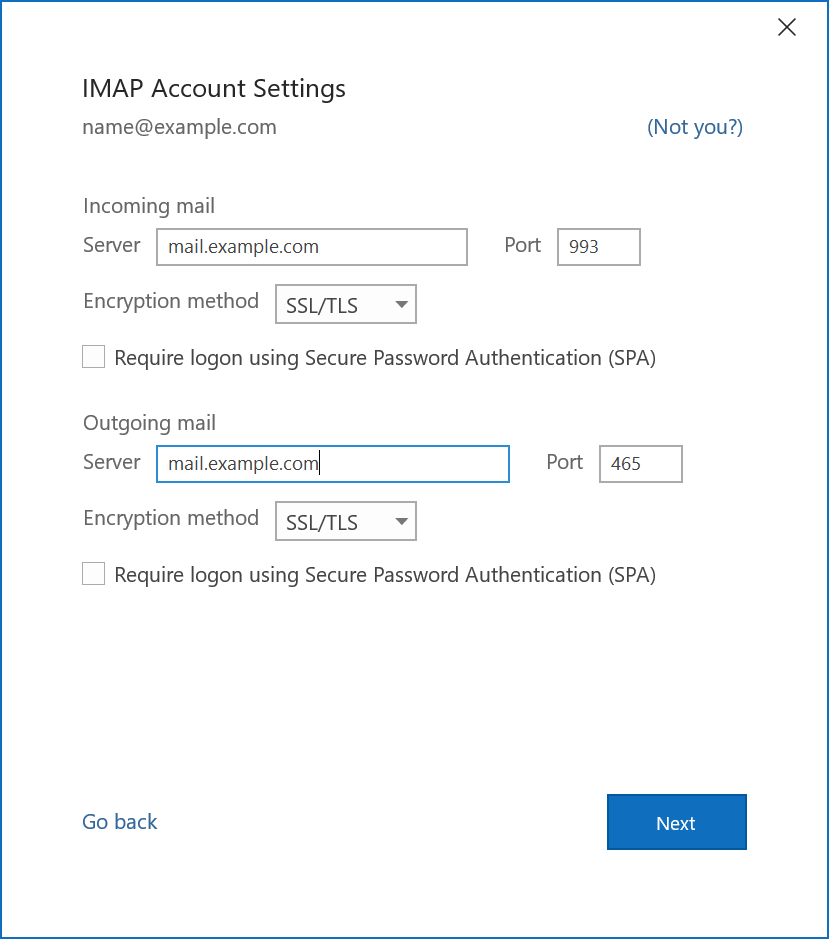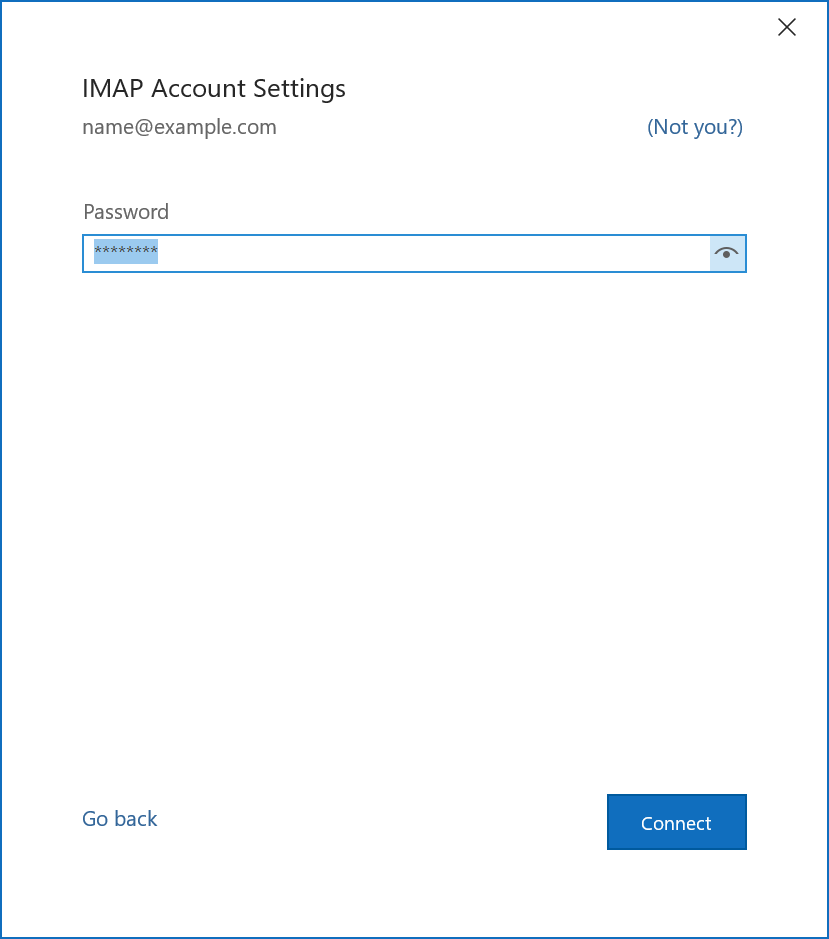Outlook 2016, 2019, or Microsoft 365 Setup Guide
In the examples below, please replace example.com with your domain.
- Launch Outlook
- Select File on the top left menu bar
- Select Add Account
- Insert your email address
- Select Advanced options, then select Let me set up my account manually > Connect
- This temporary screen will display
- Select POP or IMAP
- Enter mail.example.com under incoming AND outgoing server (replace example.com with your domain). Use incoming port 993 for IMAP or 995 if you chose POP
- Enter your email account password
- Click Connect. Your account setup should now be complete